Progressive Web Apps (PWA) is just a fancy name for websites that utilize a set of APIs that allow them to replace native apps. “Installing a PWA” really just means adding a shortcut to the website while taking its manifest into account.
On Windows, installing a PWA using Firefox is pretty simple. For websites that provide a manifest, an install button will appear next to window controls, which adds a shortcut to the start menu when clicked. Opening the shortcut will open the website in its own window without browser controls, as if it's a native app.
However, for whatever reason, this is still not implemented on Linux. I'd imagine this is fairly simple since .desktop files and their locations are already well specified. In fact, Chromium already supports it:
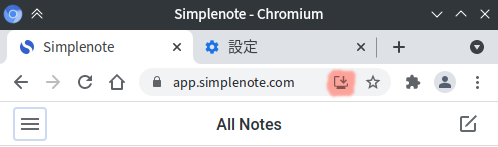
For now, the best option for installing any webpage — not just sites with a manifest, is to use ICE-SSB. (“SSB” stands for Site Specific Browsers.)
Ice-SSB
Ice is developed by Peppermint OS. To use it, you open Ice itself, fill in the application name, the web address, select a category and an icon (or try to use the site's favicon), choose which browser to use, and click apply.
Peppermint explains why use it over Chromium's “Create application shortcuts”:
You may wonder about the difference between Ice and Chromium’s built in “Create Application Shortcuts…” tool. The answer is that Chromium’s built in tool
- does not integrate with the system menu at all and
- doesn’t give the user the opportunity to remove SSBs.
Both of these things can be achieved in [sic] with Ice, as well as easily choosing custom icons for your SSB ‘applications’.
Installation on Arch Linux and other systems with access to the AUR is simple: just install the ice-ssb AUR package.
Installing on Debian or Ubuntu seems to involve downloading the deb file from one of Peppermint's PPA (without adding the PPA itself as some packages in there will conflict with what Ubuntu or Debian provides) and installing it manually. Alternatively, you could look at the PKGBUILD for the AUR package for how it is installed. From what I can tell:
- Download the latest Ice release and extract it to a folder (let's call this
$dir) - Copy everything in
$dir/usrto/usr— so$dir/usr/bin/iceends up in/usr/bin/ice,$dir/usr/bin/ice-firefoxends up in/usr/bin/ice-firefox, and so on - Ice looks for Chromium at
/usr/bin/chromium-browser, so make sure that is Chromium's executable name if you want to use it; if not, add a symlink (from/usr/bin/chromium-browserto wherever Chromium actually is) - Ice looks for Google Chrome at
/usr/bin/google-chrome, so do the same as above if you want to use Google Chrome - Make sure its dependencies are installed:
python-requests,python-beautifulsoup4,python-gobject, andpython-lxml.